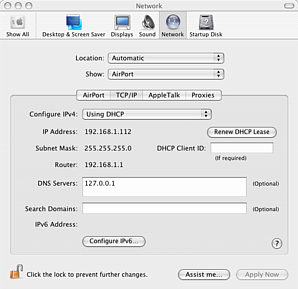Configure a known Domain Name System (DNS) server if using a laptop, as the free wireless networks found at coffee shops often point to invalid or broken DNS servers.
Setting a custom DNS server may break or slow network access. Check with your local computer support for advice on network problems before making any changes outlined on this page.
These notes on configuring a custom DNS server are written for Mac OS X 10.3.
- Open the System Preferences application.
- From the View menu, select Network.
- From the Show option, select AirPort.
- Select the TCP/IP button.
- After DNS Servers: enter the address of the custom DNS server.
- Click on the Apply Now button.
Various public DNS servers should be available; two options are the University of Washington servers at 128.95.120.1 or 128.95.112.1.
The following image shows my settings; I use a custom DNS server running on my local system at 127.0.0.1. This requires additional configuration not covered here.